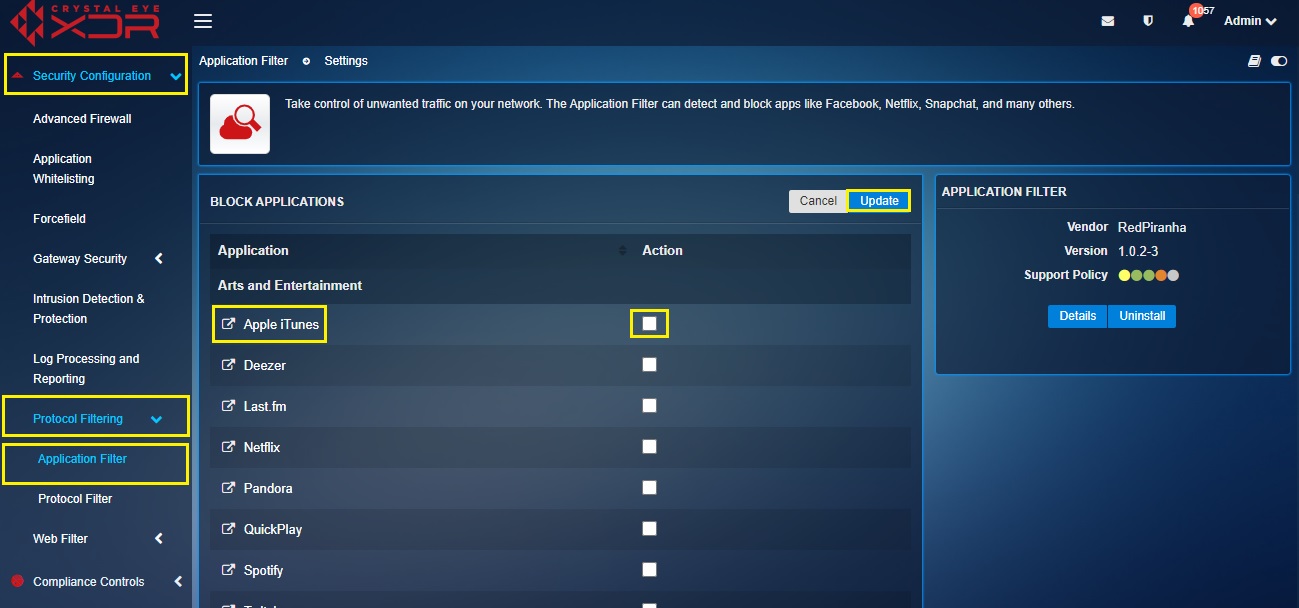Application Filter
Overview¶
Application Filter is used to block various applications in the Crystal Eye XDR network. There is a list of applications that can be banned which are classified under various categories such as Arts & Entertainment, Mail, Messaging and Forums, News, File Sharing, Shopping, Social Media, and Technology. The Crystal Eye XDR administrators can also Whitelist an IP Address to access an application.
Gartner Peer Reviews
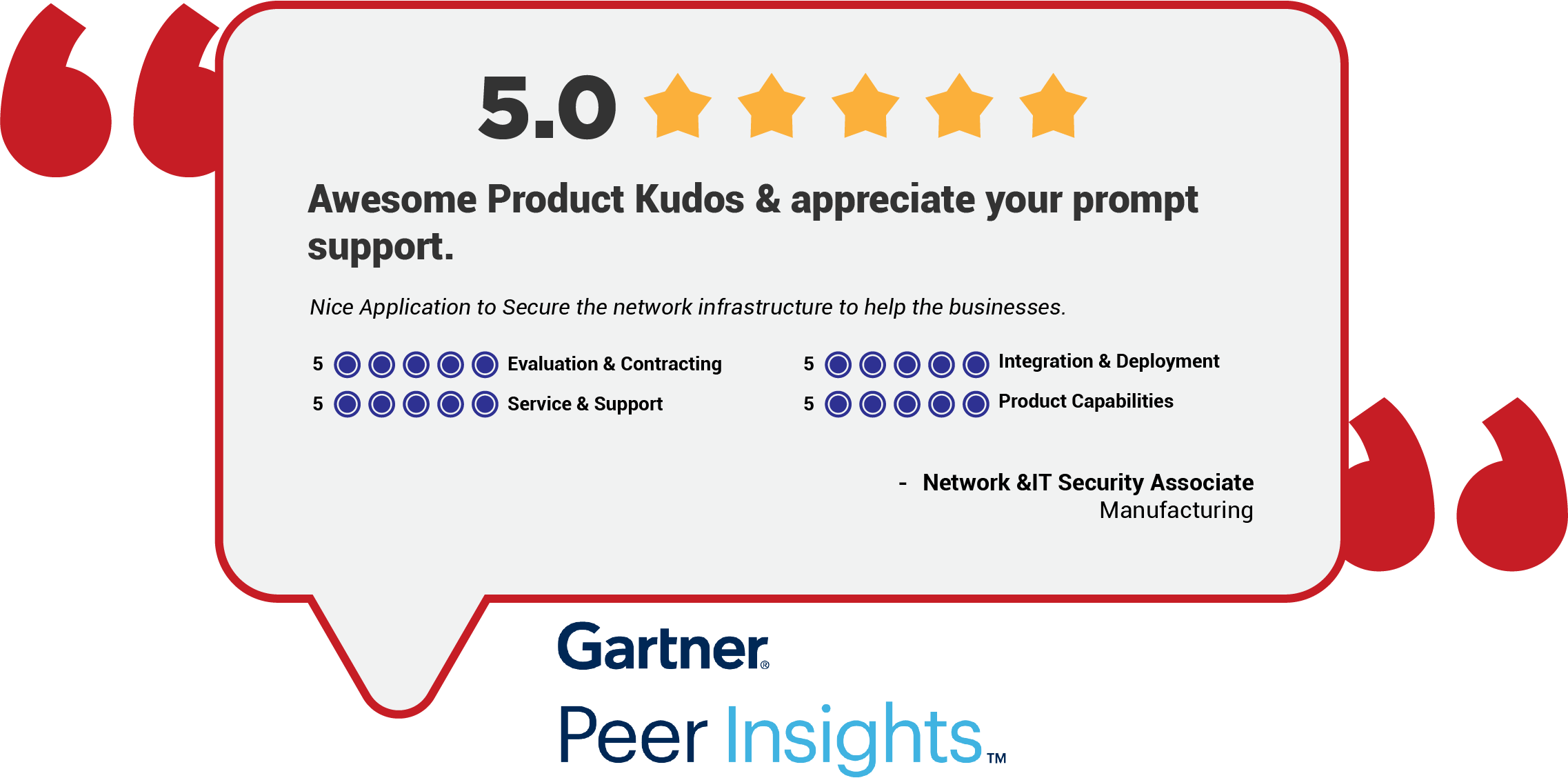 Explore more Red Piranha Customer Reviews on Gartner Peer Insights
Explore more Red Piranha Customer Reviews on Gartner Peer Insights
Installation¶
The Application Filter feature is not available by default. It can be installed from Marketplace in the left-hand navigation panel.
Navigation to Application Filter¶
Left-hand Navigation Panel > Security Configuration > Protocol Filtering > Application Filter 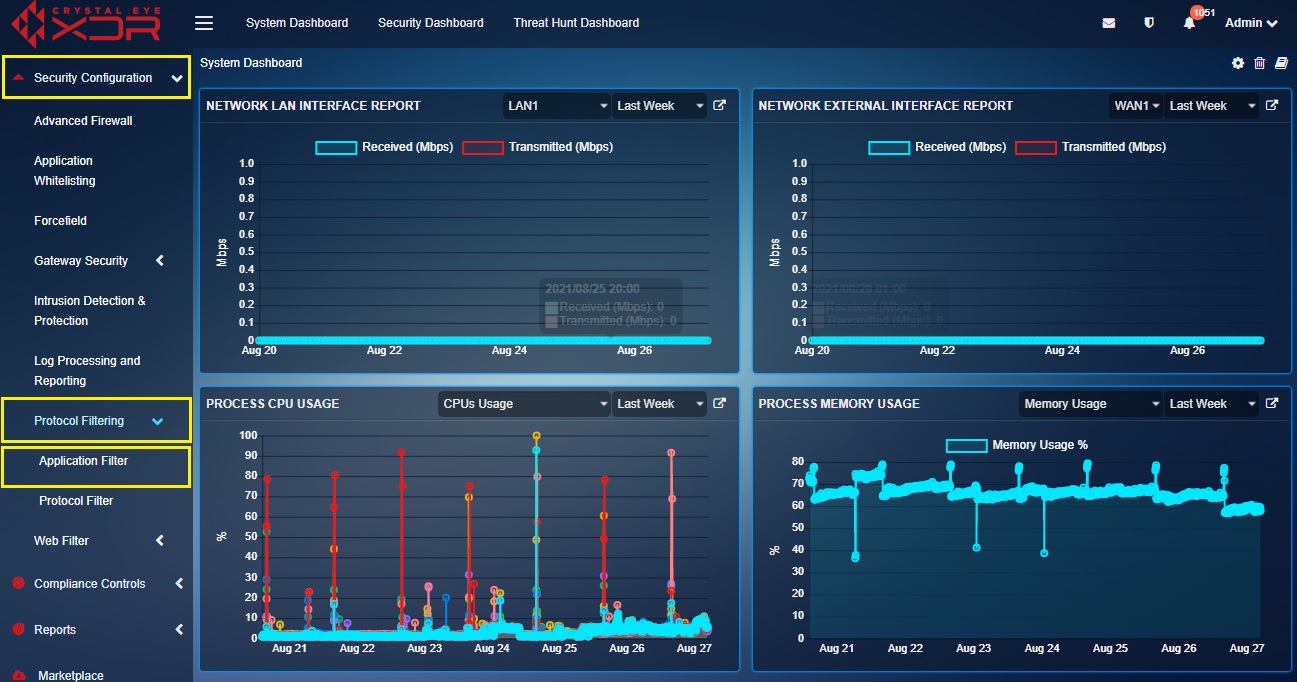
Block Applications¶
The Block Applications filter can be used to select the applications that are required to be blocked.
Step 1: In the Application Filter application page, click the Edit button under the Blocked Application section.
Step 2: You will now see the Block Application section. Click the tick box positioned against the application that needs to be blocked and click the Update button.
Creating a Whitelist¶
The Crystal Eye XDR administrators can easily whitelist the application or website by adding its IP address to the whitelist section.
How to Create a Whitelist of IP Addresses Using the Application Filter?
Step 1: In the Application Filter application page, click the Add button of the Whitelist section.

Step 2: You will now see the Whitelist section. Enter the IP Address in the IP Address textbox and click the Add button.
 .
.