Software RAID Manager
Overview¶
RAID (Redundant Array of Independent Disks or Drives is a data storage virtualization technology that combines multiple physical disk drive components into one or more logical units for the purposes of data redundancy, performance improvement, or both. The Software RAID Manager is used to configure monitoring of RAID (Redundant Array of Independent Disks) arrays. It provides status information and reporting regarding an existing RAID array.
Installation¶
The Software RAID Manager application is not available by default. It can be installed from Marketplace in the left-hand navigation panel.
Navigation to Software RAID Manager¶
The Software Raid Manager app is located under the Left-hand Navigation Menu > Compliance Controls > Storage > Software RAID Manager.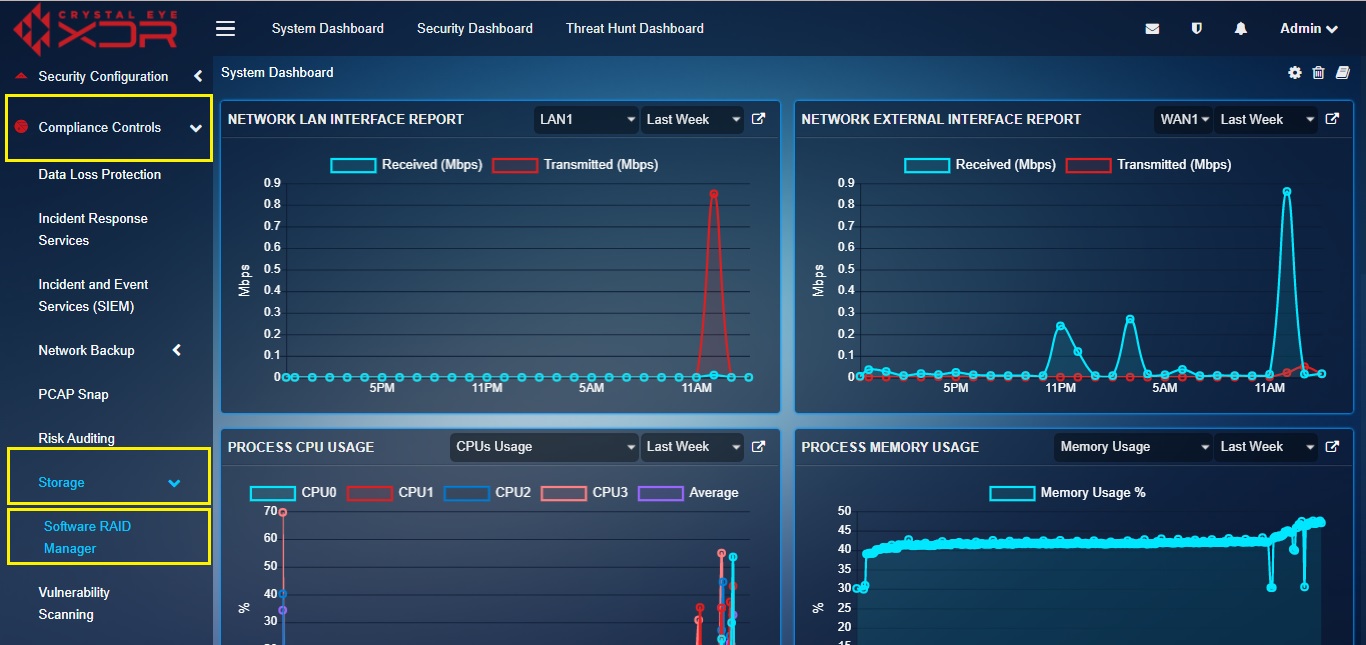
Configuring Software RAID Manager¶
Storage volumes allocated to the RAID Array must first be setup under Storage Manager located in Left-hand Navigation Menu > System Configuration > Backup > Storage Manager.
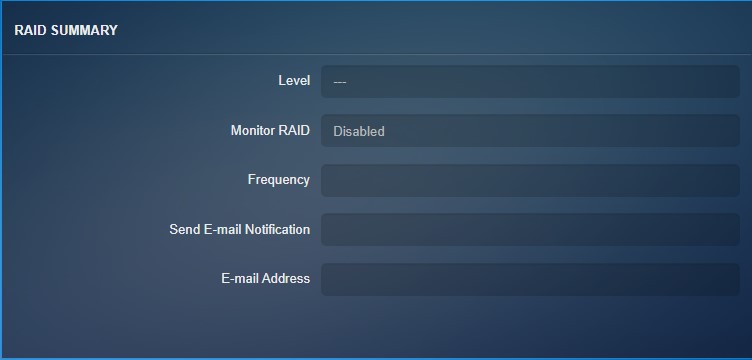
The application is for configuring monitoring options for existing RAID arrays. The app performs no function if there are no configured RAID arrays.
[A] Level: This shows the level of the existing RAID Array. Crystal Eye supports RAID-0 (striping for performance), RAID-1 (mirroring for redundancy), RAID-5 (striping plus parity check for a combination of performance and redundancy), and others, but this monitoring is not meaningful for RAID-0.
[B] Monitor RAID: If enabled, the app will mail out a report summarising the state of the RAID array. By default, it is disabled, enabling and configuring updates is recommended best practice so that any issues can be detected quickly.
[C] Frequency: This determines the frequency of monitoring. Note that this not the frequency of updates, updates are only sent if something has changed since the last status check. So very regular monitoring should not result in a large number of emails in normal use. Generally, it is best practice to keep the frequency short—for example, one minute. However, during certain situations—for example, when an array has had hardware changes and is resynchronising—you may find it changes status very frequently and may wish to temporarily reduce the frequency of monitoring
[D] Send Email Notification: This setting determines when to send an email notification. There are currently two possibly values:
-
On Failure: this setting sends an alert only if the array’s status changes from ‘Clean’ to ‘Degraded’. This generally indicates a hardware failure of a drive, which is a technical issue.
-
Always: when the setting is always, an alert will be sent whenever the status of the RAID array changes. This includes positive changes (for example when a drive is resynchronised, or a new drive is successfully added). During some procedures there may be a large number of status changes, however this setting is recommended if you wish to keep up to date with the readiness status of drives.
[E] Email: This setting is the email address that updates should be sent to, and so should be a valid account. To ensure that it is a valid account, it is important that you configure the Mail Settings, and you should send a test email to this email address.