Antivirus
Overview¶
The Antivirus application plays an active role in examining and evaluating files as they transit in real time. One of the most important functionalities of the anti-virus application is that it can be used to select certain limitations to protect systems from cyberattacks. The application has an elaborated Settings section that can be used to Block Encrypted Files, set limit for Maximum Files in Zip Files, set limit for Maximum File Size in Zip Files, set limit for Maximum Recursion in Zip Files and assign an Antivirus update schedule. The antivirus engine is also used by other applications of Crystal Eye XDR such as Web Filter and Anti-malware File Scanner.
Gartner Peer Reviews
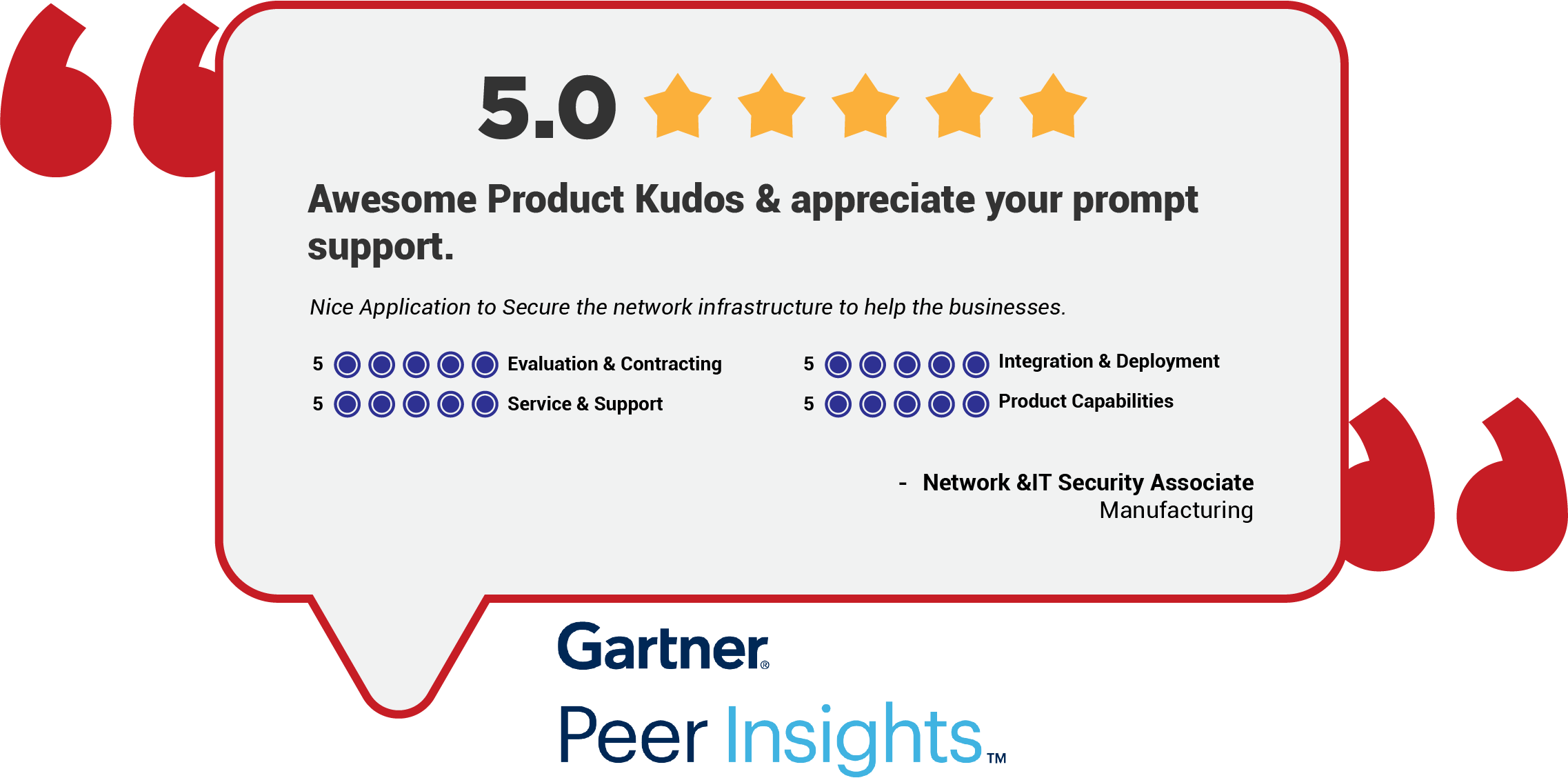 Explore more Red Piranha Customer Reviews on Gartner Peer Insights
Explore more Red Piranha Customer Reviews on Gartner Peer Insights
Installation¶
The Antivirus application is installed by default and can be accessed from the left-hand navigation panel.
Navigation to Anti-virus Application Page¶
Left-hand Navigation Panel > Security Configuration > Gateway Security > Antivirus 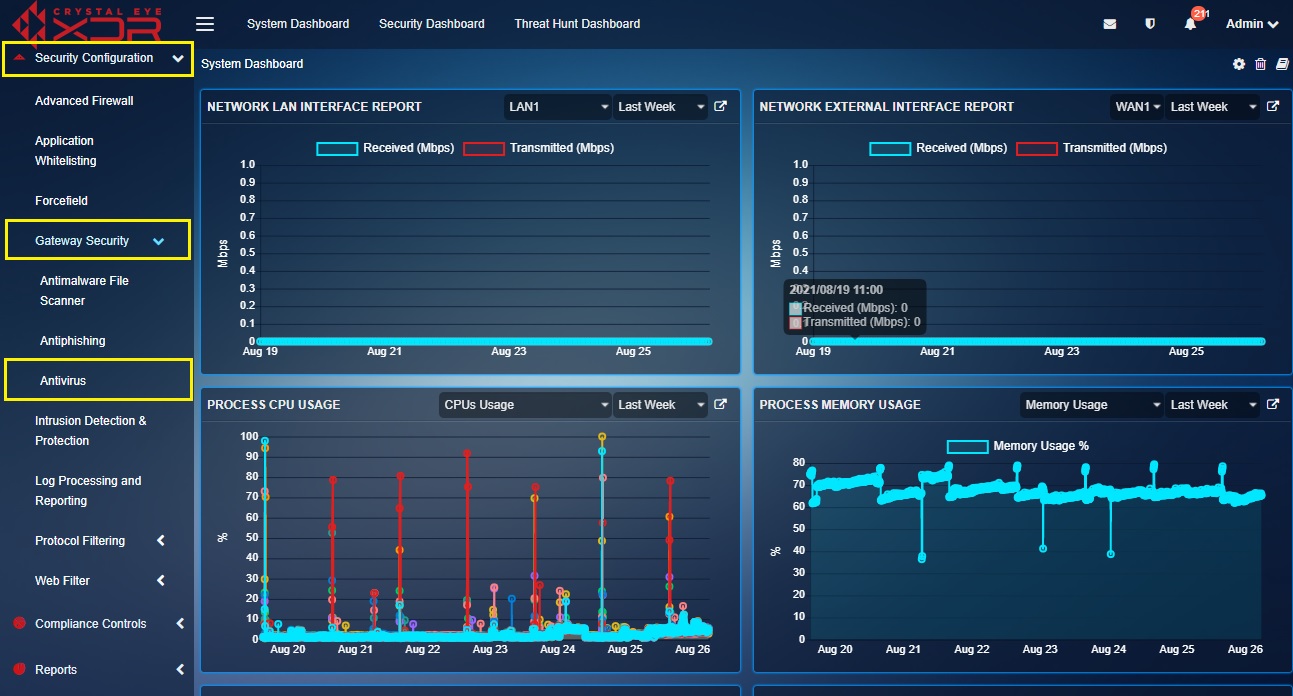
Block Encrypted Files¶
There might be instances when virus in some files including zip files go undetected if they are encrypted or password protected. It’s a well-known fact that virus writers across the world use such techniques of encrypting and password protecting malicious files to evade detection by anti-virus. Blocking all encrypted files in such cases can be a good defensive strategy.
How to use the block feature of the Anti-virus application to Enable/Disable Block Encrypted Files?
Step 1: In the Antivirus Application page, click the Edit button in the Settings section.
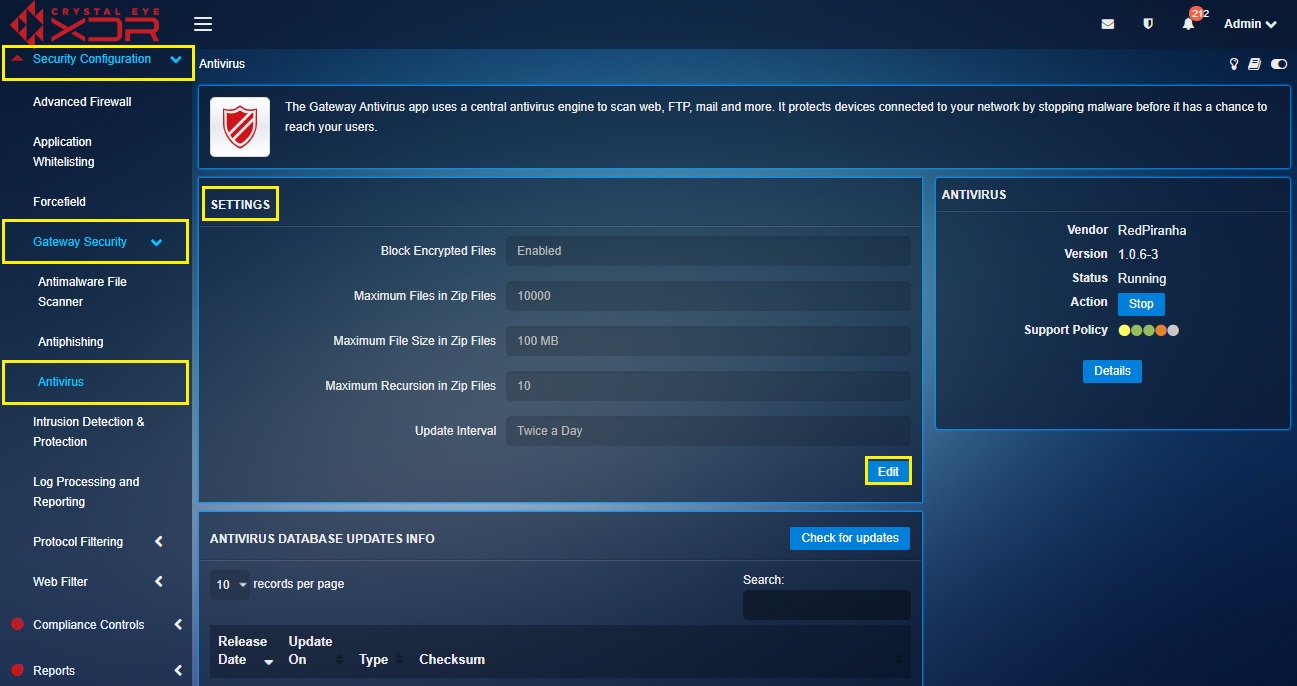
Step 2: You will now see the Settings section. Select Enable or Disable from the Block Encrypted Files dropdown and click the Update button.
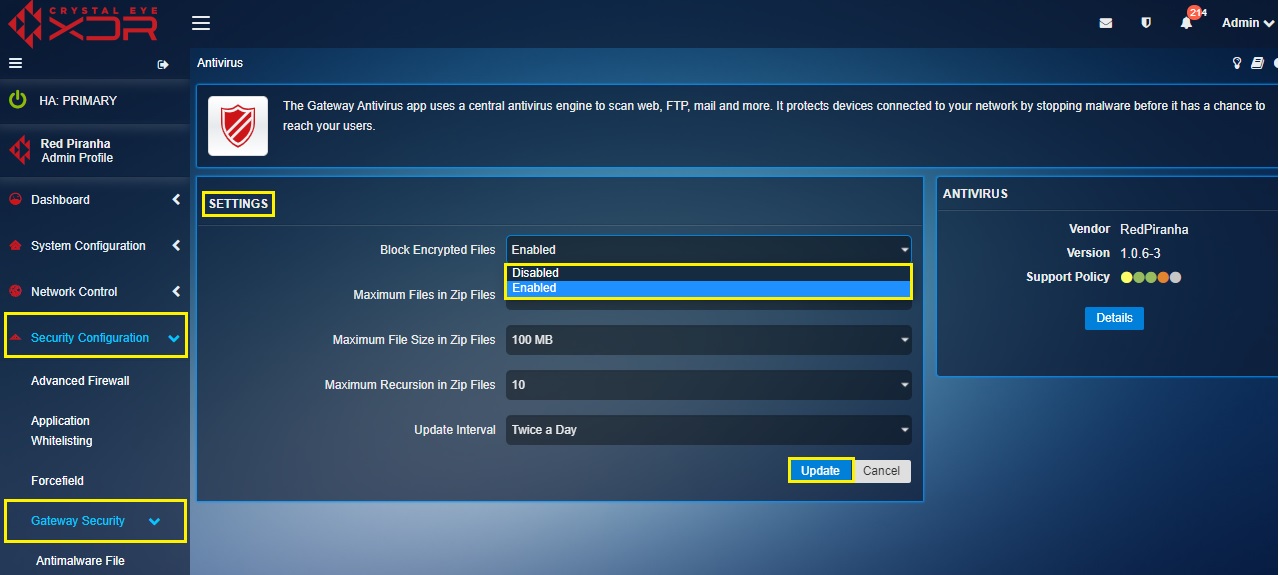
Set Limit For Receiving Maximum Files in Zip Files¶
Potential attacks could emerge due to downloading of excessive number of files from zip files. It is recommended to set limit for receiving maximum number of files in zip files to protect against such attacks.
How to Set a Limit for Receiving Maximum Files in Zip Files?
Step 1: In the Antivirus application page, click the Edit button in the Settings section.

Step 2: You will now see the Settings section. Select the desired limit for receiving maximum files in zip files from the Maximum Files in Zip Files dropdown and click the Update button.
Note
The desired limit for receiving maximum files in zip files can be 100, 200, 300, 400, 500, 600, 700, 800, 900, 1000, 2000, 3000, 4000, 5000, 10000, 15000 & 20000
Set Limit for Maximum File Size in Zip Files¶
Most of the viruses are transported through small sized files. Thus, setting up a limit for maximum file size in zip files could be helpful in preserving system resources while scanning especially when the file sizes received are more than the set limits.
How to Set a Limit for Maximum File Size in Zip Files?
Step 1: In the Antivirus Application page, click the Edit button in the Settings section.

Step 2: You will now see the Settings section. Select the desired limit for receiving maximum files in zip files from the Maximum Files in Zip Files dropdown and click the Update button.
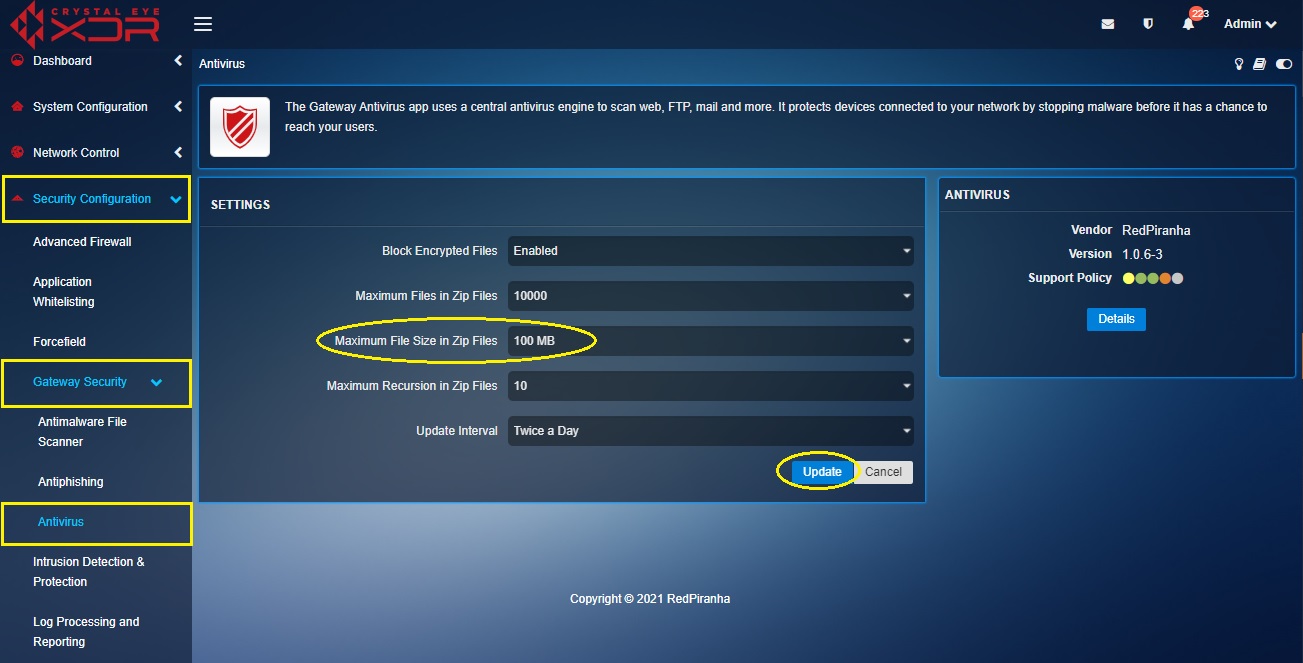
Note
The desired limit for receiving maximum files in zip files can be 100, 200, 300, 400, 500, 600, 700, 800, 900, 1000, 2000, 3000, 4000, 5000, 10000, 15000 & 20000
Set Limit for Maximum Recursion in Zip Files¶
A recursion in zip files would essentially mean having layers of zip files inside other zip files and so on. It is recommended to keep this setting to default 10 recursions to protect systems from attacks such as the Zip Bomb which is a malicious file designed to crash the device reading it.
How to Set Limits for Maximum Recursion in Zip Files?
Step 1: In the Antivirus Application page, click the Edit button in the Settings section.
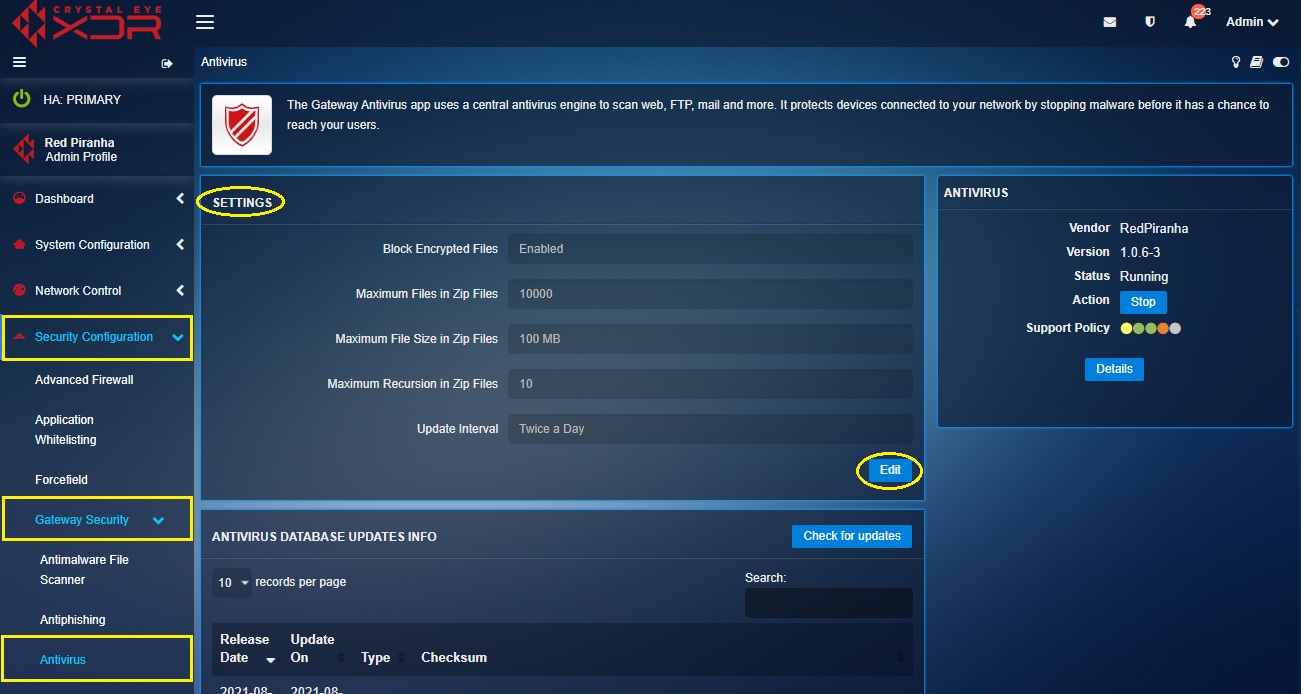
Step 2: You will now see the Settings section. Select desired limit for maximum recursion in zip files in the Maximum Recursion in Zip Files dropdown and click the Update button.
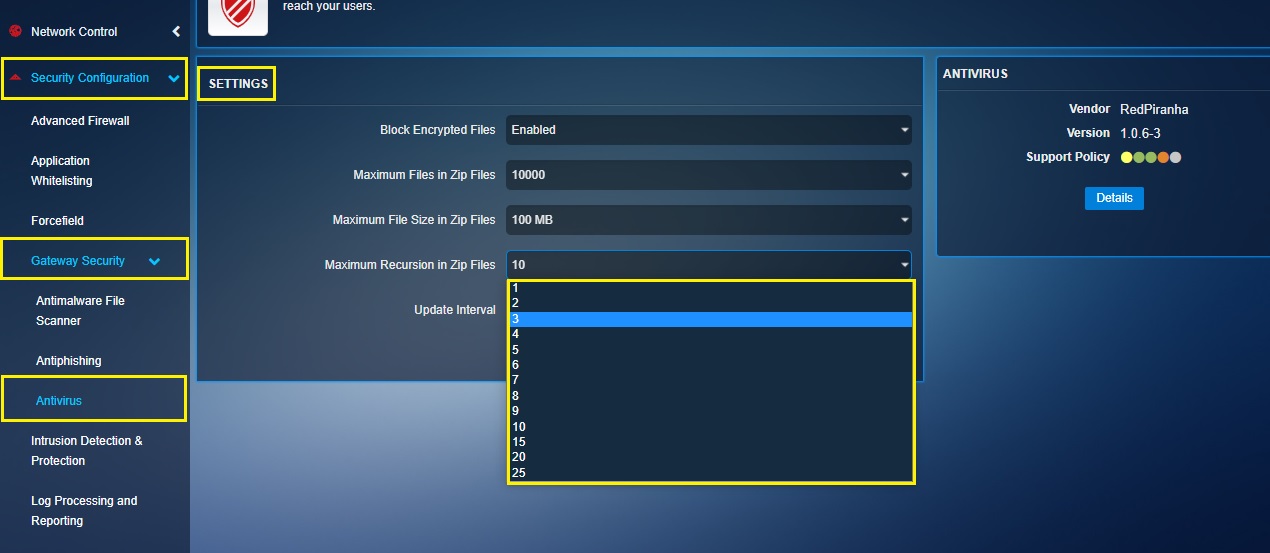
Anti-virus Application Updates¶
The Crystal Eye administrator has the leverage to update AV signatures as per a pre-defined schedule. These updates can be done Daily, Twice a Day, Every Two Hours, and Hourly.
How to Schedule Antivirus App Updates?
Step 1: In the Antivirus Application page, click the Edit button in the Settings section.

Step 2: You will now see the Settings section. Select the desired update schedule from the Update Interval dropdown and click the Update button.
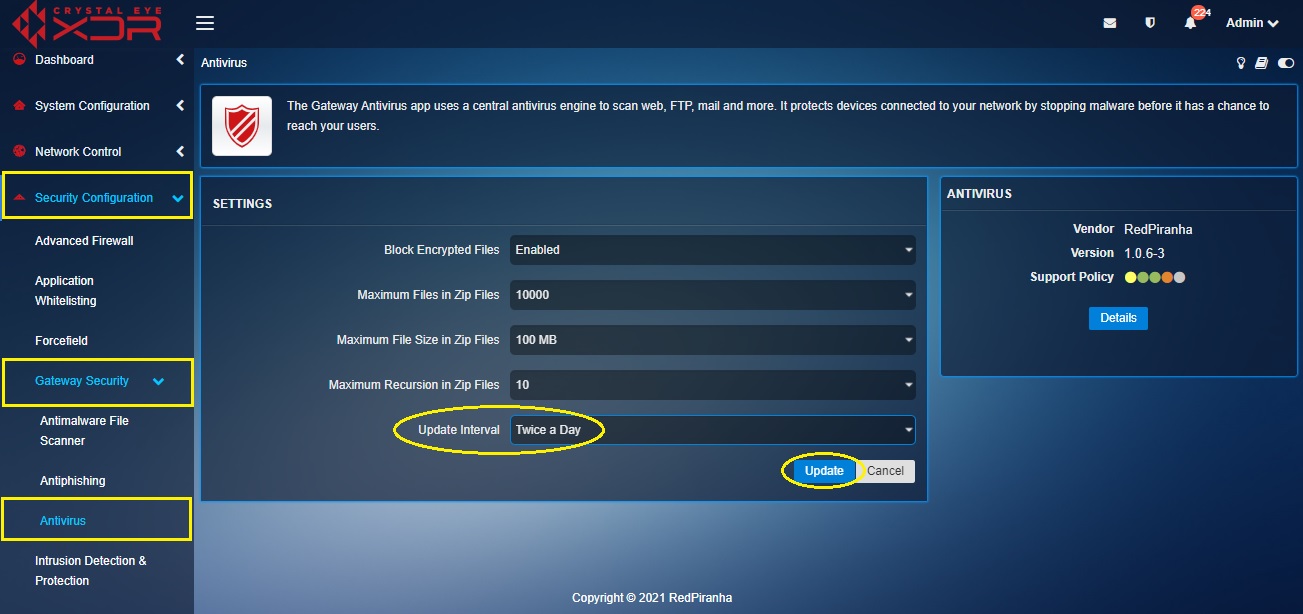
Note
The desired Antivirus App Update Interval can be Daily, Twice a Day, Every Two Hours or Hourly.