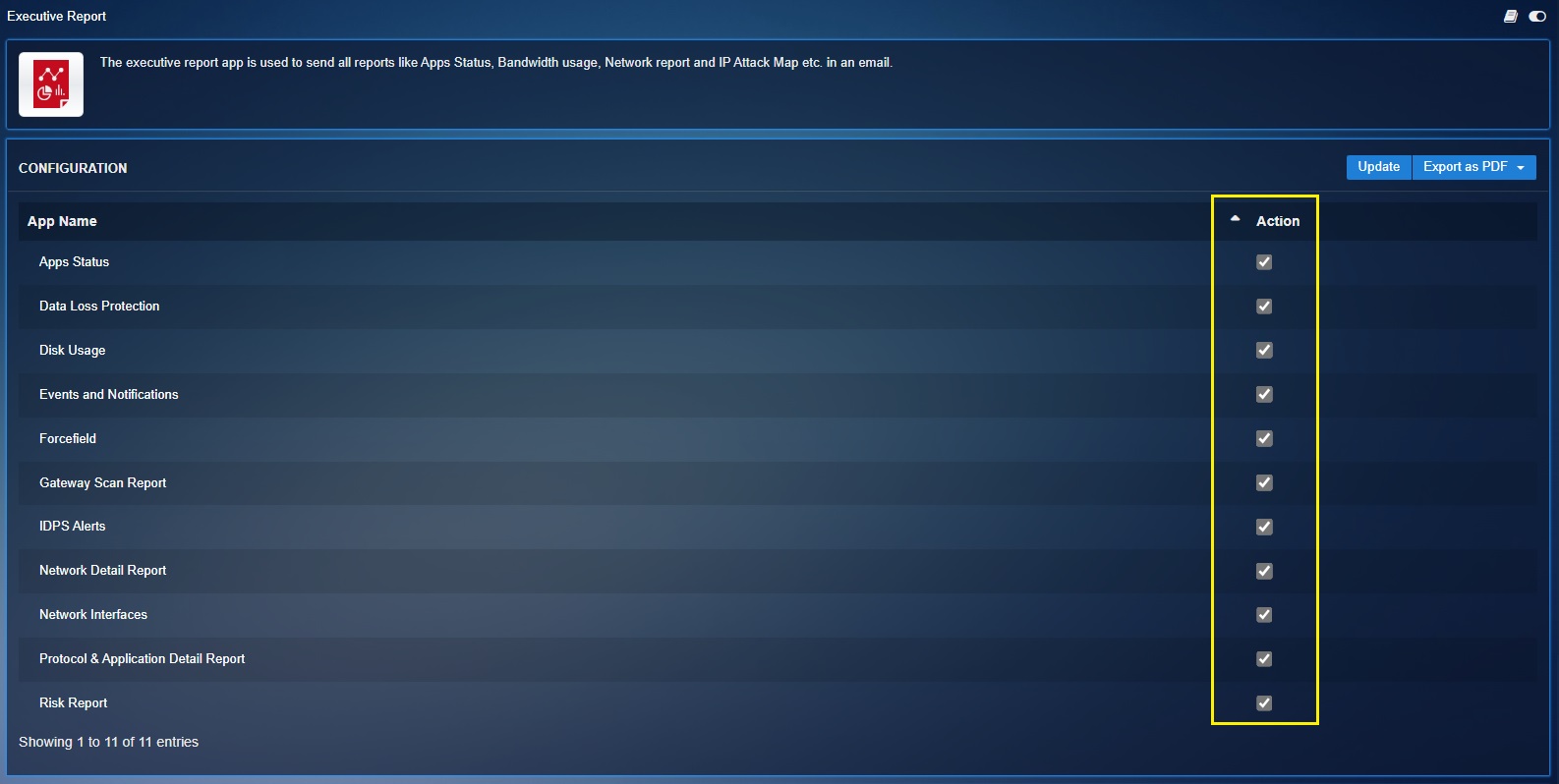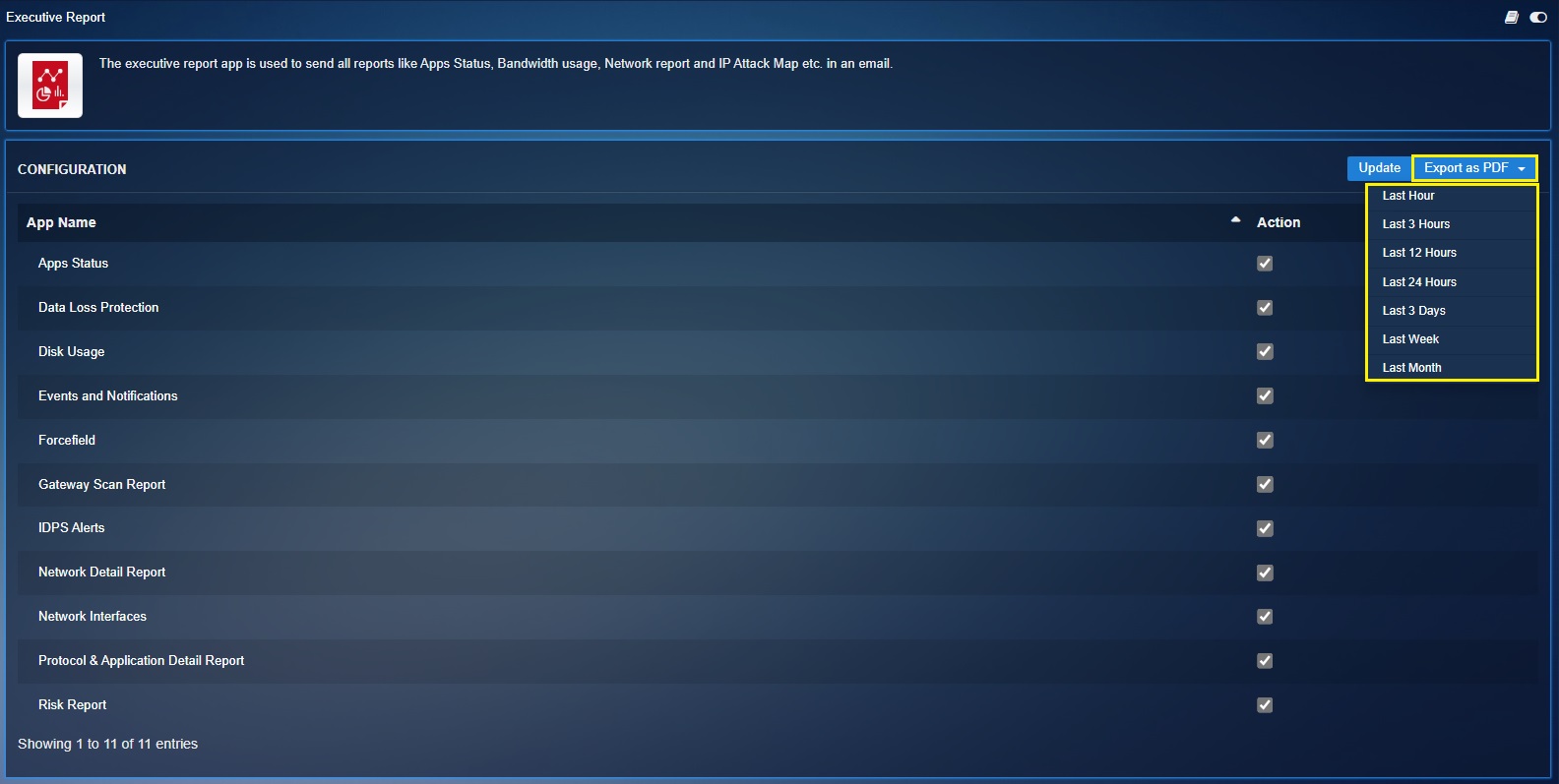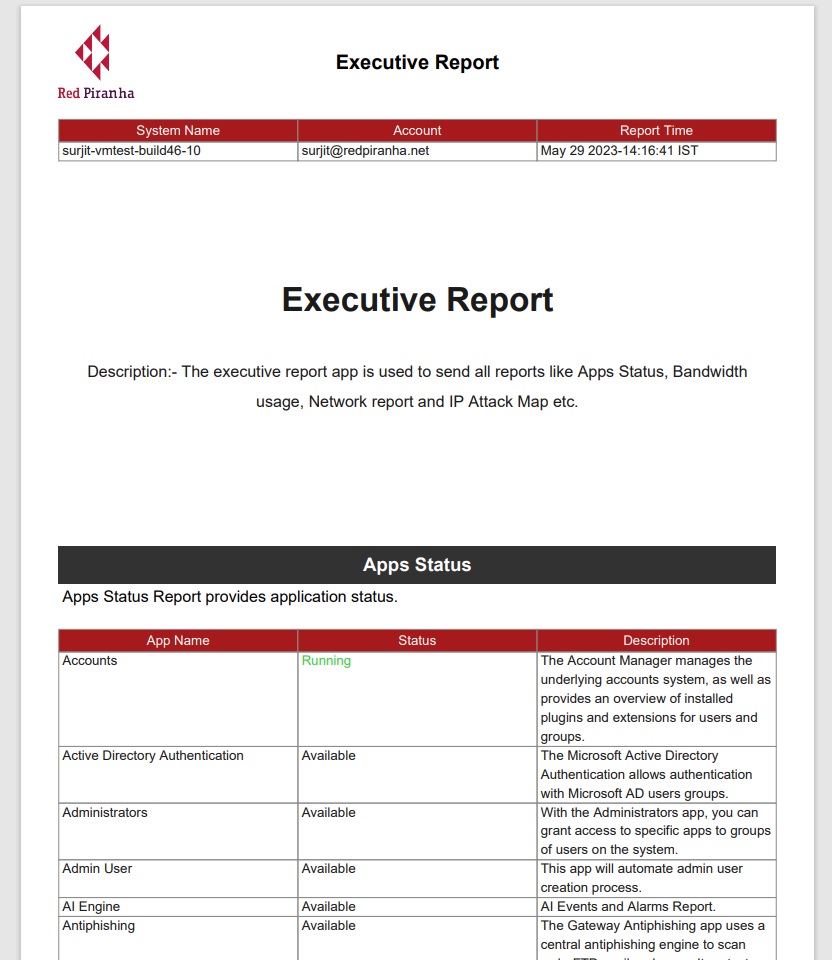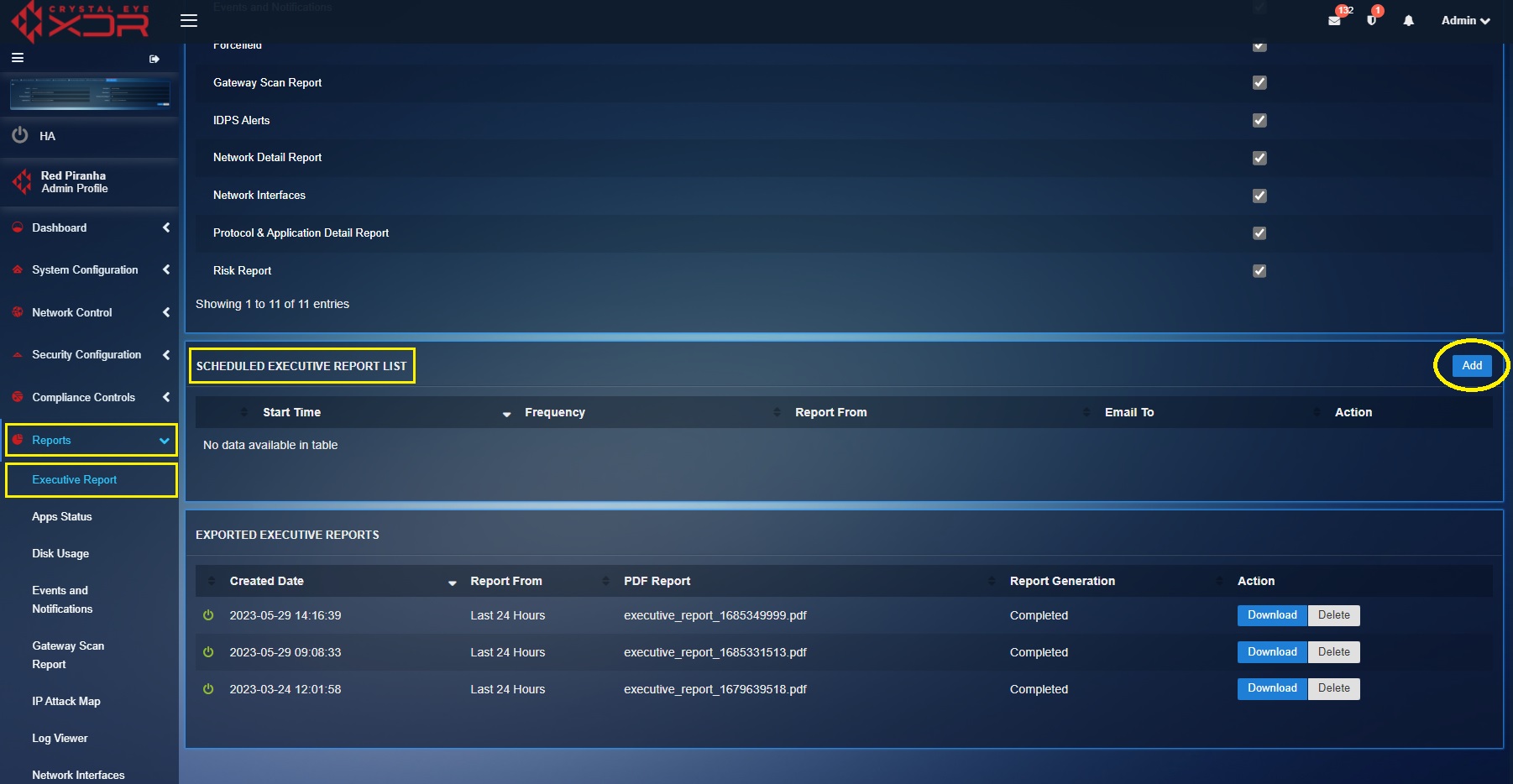Executive Report
Overview¶
The Executive Report provides a crisp and concise overview of the Crystal Eye XDR alerts and reports generated from various in-built applications such as Apps Status, Data Loss Protection, Disk Usage, Events & Notifications, Forcefield, Gateway Scan Report, IDPS Alerts, Network Detail Report, Network Interfaces, Protocol & Application Detail Report and Risk Report.
Note
The executive report can be downloaded on-demand or can be scheduled to be emailed to an email address.
Installation¶
The Executive Report application is installed by default and can be accessed from the left-hand navigation panel.
Navigation to Executive Report¶
Navigation Menu > Reports > Executive Report
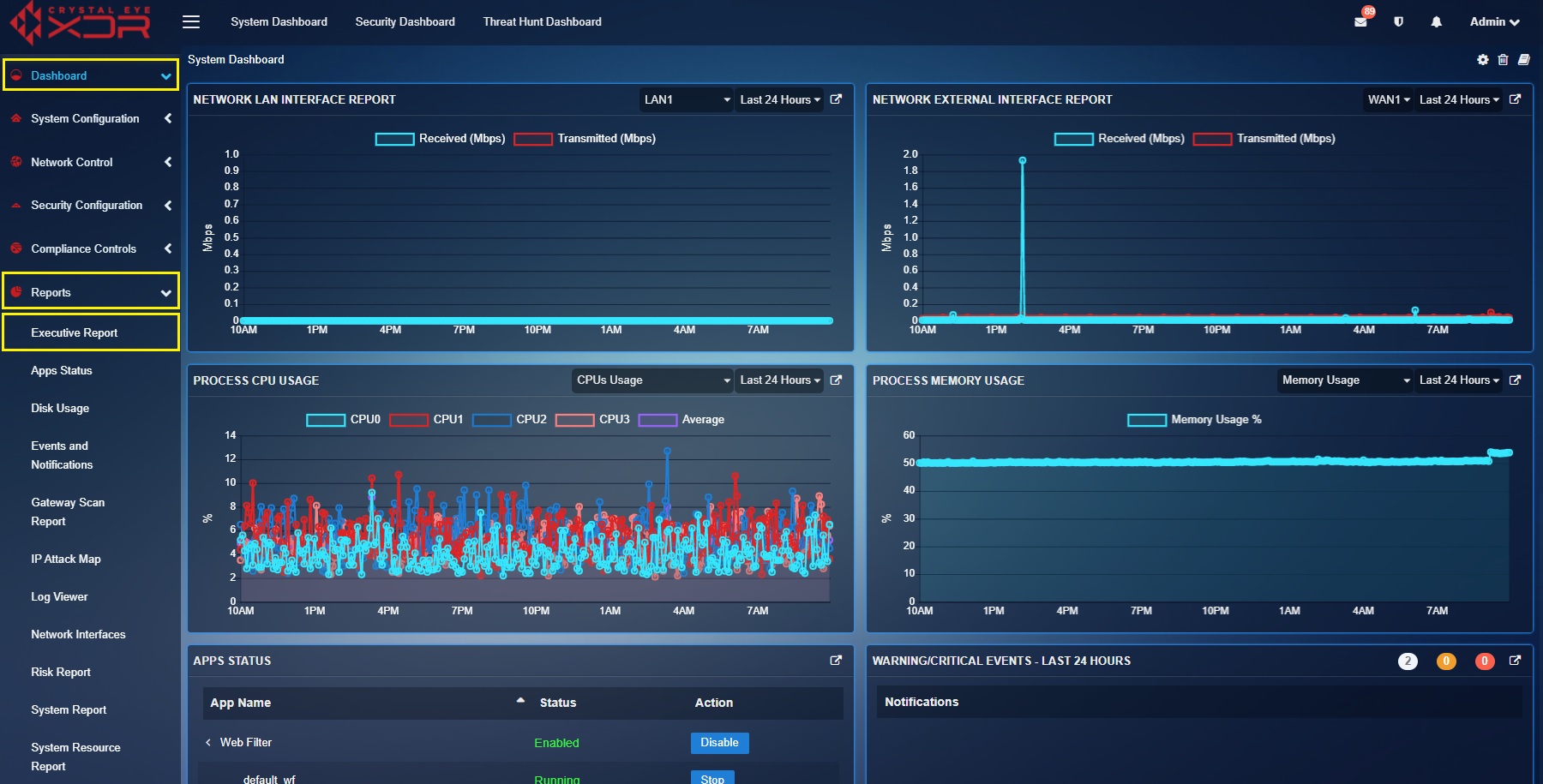
On-demand Executive delation¶
The application can be used to download on-demand executive reports covering various Crystal Eye XDR modules such as Apps Status, Data Loss Protection, Disk Usage, Events & Notifications, Forcefield, Gateway Scan Report, IDPS Alerts, Network Detail Report, Network Interfaces, Protocol & Application Detail Report and Risk Report.
How to Download On-demand Executive Reports?
Step 1: Select the Application Names that are required in the Executive Report.
Step 2: Select the report time duration from the Export as PDF dropdown button.
Step 3: Once the Report Generation status changes to Completed, click the Download button to view the PDF Executive Report.
Send Executive Reports to an Email Address¶
The application can be configured to schedule and send an email version of the executive reports to the desired email address.
How to Schedule an Executive Report to be sent to an email address?
Step 1: Click the Add button in the Scheduled Executive Report List section.
Step 2: You will now see the Schedule Report page.
- Enter the month from which you want to fetch the report
- Set the Frequency to send the report
- Set the time at which the report must be sent
- Enter the email address to which the report is to be sent to
- Click the Submit button.