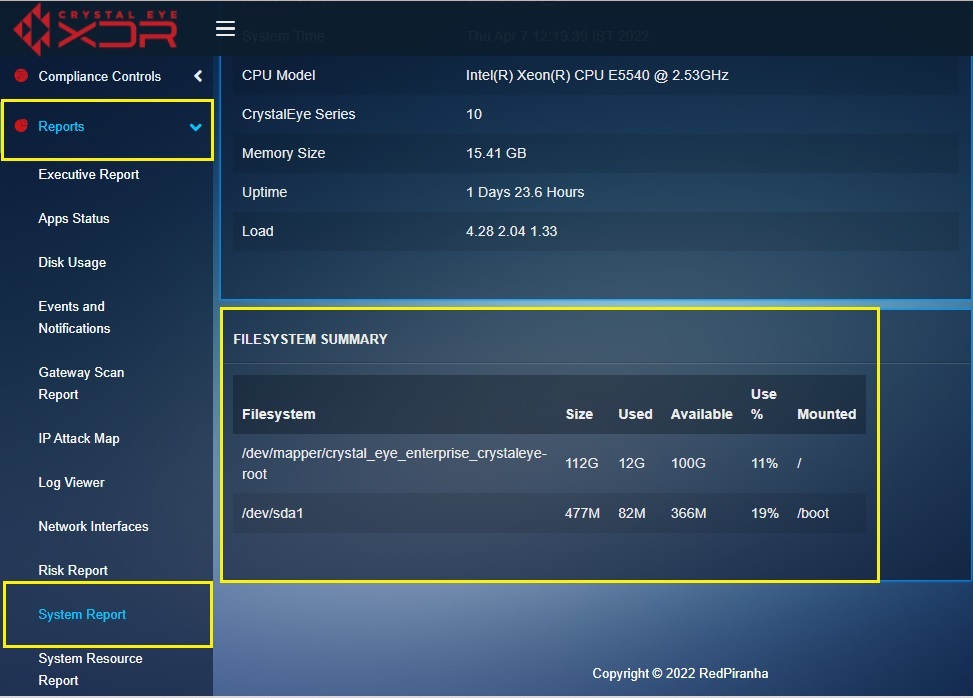System Report
Overview¶
The System Report application provides a comprehensive view of Crystal Eye’s system related details and its file system summary which is directly related to the disk space of CE. The information provided here is divided into two major sections namely, System Details and File System Summary. The System related information covers important parameters related to the Crystal Eye appliance such as the version of the crystal eye firmware, the kernel version, system time and date, CPU model, memory size, uptime, and load. The file system summary provides insights on an array of disk related details such as the total size of internal disk space, it’s used space, available space and percentage of the space used.
Note
A graphical representation of the CPU Usage shedding light on the utilization percentage of each CPU of the CE can be viewed at the Process CPU Usage widget in the System Dashboard. In addition to this, an administrator can also analyze real-time CPU usage details. Click here to know more about how you can view and analyze the data available in the Process CPU Usage widget in the System Dashboard.
Installation¶
The System Report application is installed by default and can be accessed from the left-hand navigation panel.
Navigation to System Report Application¶
The System Report application page can be accessed through Left-hand Navigation Menu and the System Dashboard of the Crystal Eye appliance:
1. Access the System Report application through left-hand Navigation Menu:
Left-hand Navigation Menu > Reports >System Report
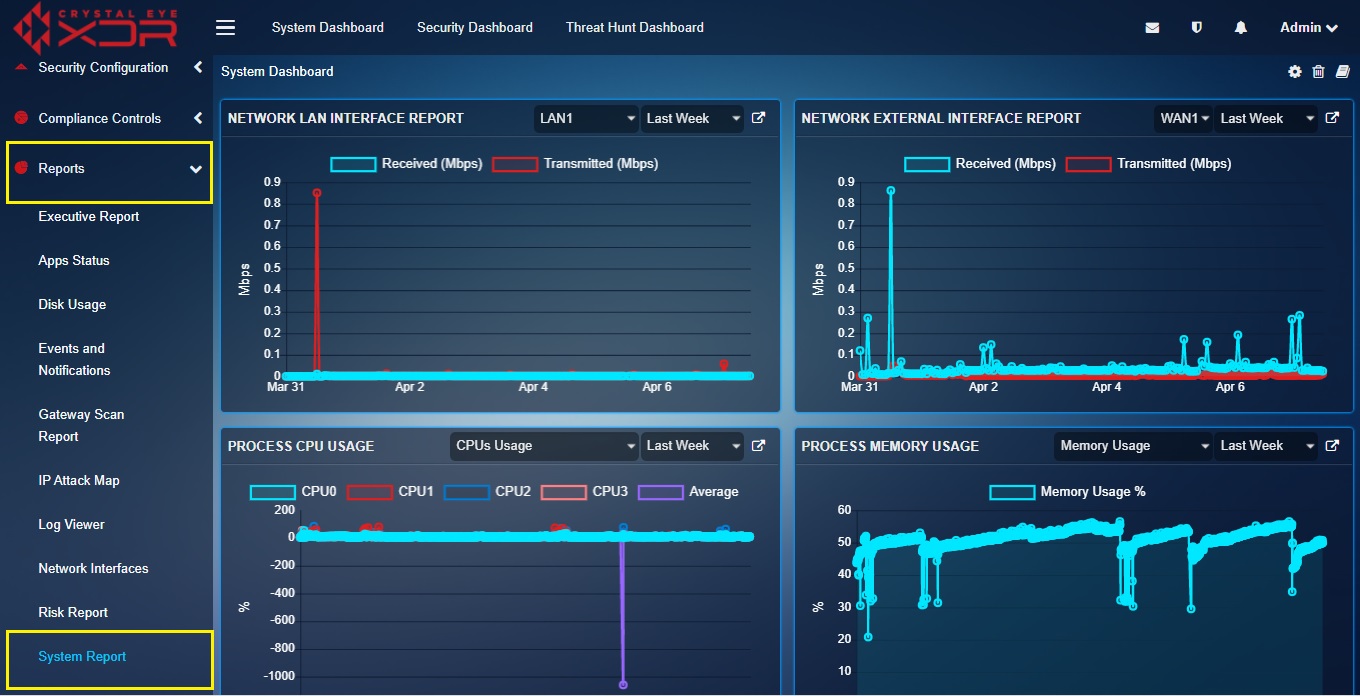
2. Access the System Report application through the System Dashboard:
Click the System Report application link icon (refer to the circled icon in the screenshot below) on the top right corner of the Process CPU Usage widget in the System Dashboard

System Details¶
By viewing and analyzing the System Details table, the administrator can know the version of the CE. its Kernel Version, System Time, CPU Model, Memory Size, Uptime and Load.
The screenshot below shows the system details:

File System Summary¶
The File System Summary provides insights on the various partitions of the allotted disk space for various activities. The details shared here are the total size of the internal disk space, its used space, available space and the percentage of the space used.